Are you searching for a printing test page on an HP printer? If yes, this article is especially for you. Below we have shared the step-by-step instructions. Follow the below instructions carefully to be done with it.
Talking about HP printers, HP is one of the leading and most preferred printer brands among professionals. Their printers are excellent when it comes to features, build quality, and performance.
You need to print a test if you are facing a problem with printer print quality. A test page allows you to check the ink of your printers. Here are the 2 different ways to print a test on HP printers:
- HP printer self-test page
- Online printer test page
Here are the detailed instructions
How to print a self-test page on an HP printer?
To print a self-test page, there is no need to connect your printer to any smart device. All HP printers come with an in-built facility to print a self-test page. Follow the below instructions to be done with it.
Step 1: First of all, connect your HP printer to the power outlet and turn it on by pressing the power button.

Step 2: The printer will take some time to boot up properly, then load a letter or A4 size unused paper into your HP printer’s input tray.
Step 3: Then Press and Hold the Cancel () and Start Copy Color Button. Now release the button. As soon as you release the button, your printer will start printing the self-test page.
The self-test page is the best way to test your printer’s ink if your printer is not connected to any smart device or doesn’t have active internet connectivity.
See also: How to Override HP Printer Ink Cartridge Error?
How to print the test pages online?
Printing the test page online is relatively easier than printing the self-test page. To print a test online, you have to click on the button, and the test page will print. Follow the below steps carefully.
Your printer needs to be connected to a device with active internet connectivity.
Step 1: At the very first, open your favorite browser and search for printertestpages.com.
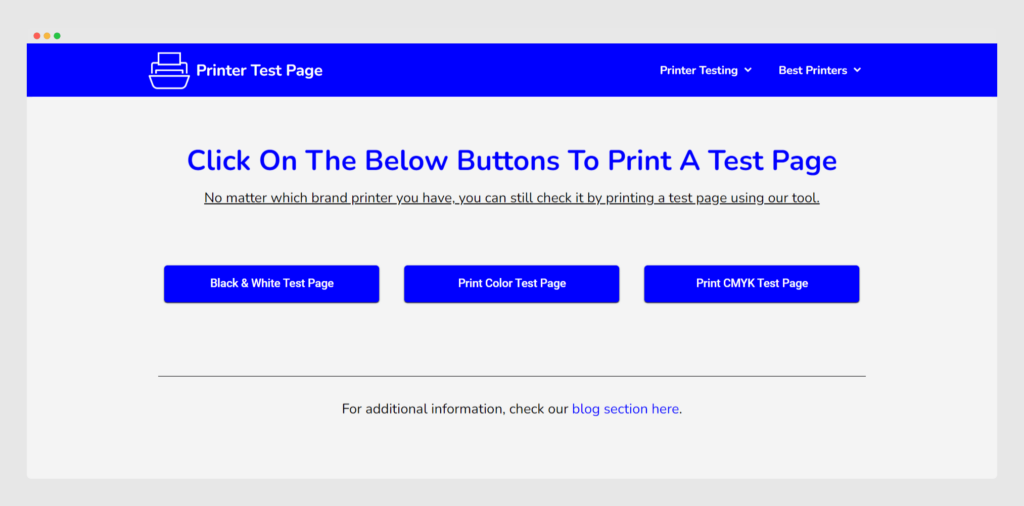
Step 2: On the home page, You get 3 buttons to Print the Black and White Printer Test Page, Color Printer Test Page, and CMYK Printer Test Page on our website’s homepage. Click on the respective button, and you are done.
This is how simple it is to print a test page online. Not just for the HP printer, this method to print a test page online works for all types of printers from different brands.
Frequently Asked Questions (FAQ)
1. Can you print a test page but not the document?
Yes, the error may arise if your documents are stuck in the printer spooler. To solve it, you need to cancel any documents pending in the print queue and restart your printer.
2. How do I print a test page on HP Laserjet 1020?
You can print a self-test page on all HP printers, as explained above. And you can print an online test page in the same way for all types of printers from different brands.
3. Why does the printer always print a test page?
When you newly install the cartridge in the printer, it prints the calibration test page to check whether it is appropriately aligned. With some HP printer models, you have to manually scan the test page so that the printer can set itself up correctly. You will get all the necessary instructions in the HP printer user manual.
See also: How to Print Test Page on Canon Printer?
Conclusion
That’s how you can print a test on an HP printer in 3 different ways. We highly recommend you do it online because it is super easy to print a test page online. What you have to do is click on the button, and you are done.
We hope you get what you are looking for. Please do share this article on social media if you found it or our free tool helpful for you in any manner. Please stay connected with us for such informative posts and check out our online tool to print a test page.
