Facing an issue with the HP printer print tests page after every job? If yes, then this article is for you. Below in this article, I have shared how to stop HP printers from printing test pages and unnecessarily wasting your valuable paper and ink. Read the below article carefully to know how to stop HP printer from printing test page.
Method to stop HP printer from the printing test page
Before starting the actual process, first of all, ensure that your HP printer is connected to your computer/laptop. Follow the below steps carefully to know how to stop the HP printer from printing the test page:
First, turn on your computer and click on the Start button to open the start menu. You can also open the start menu by pressing the Windows button on your keyboard.
See also: How to Print a Test Page On an HP Printer?
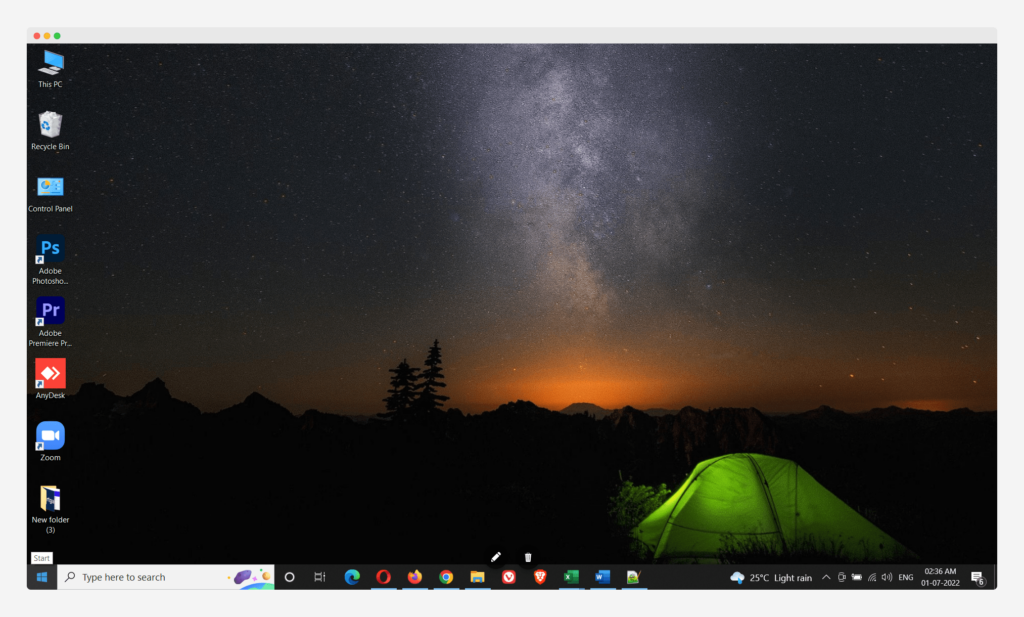
Then search for the Control panel, search it and then click on it to go to the Control Panel.
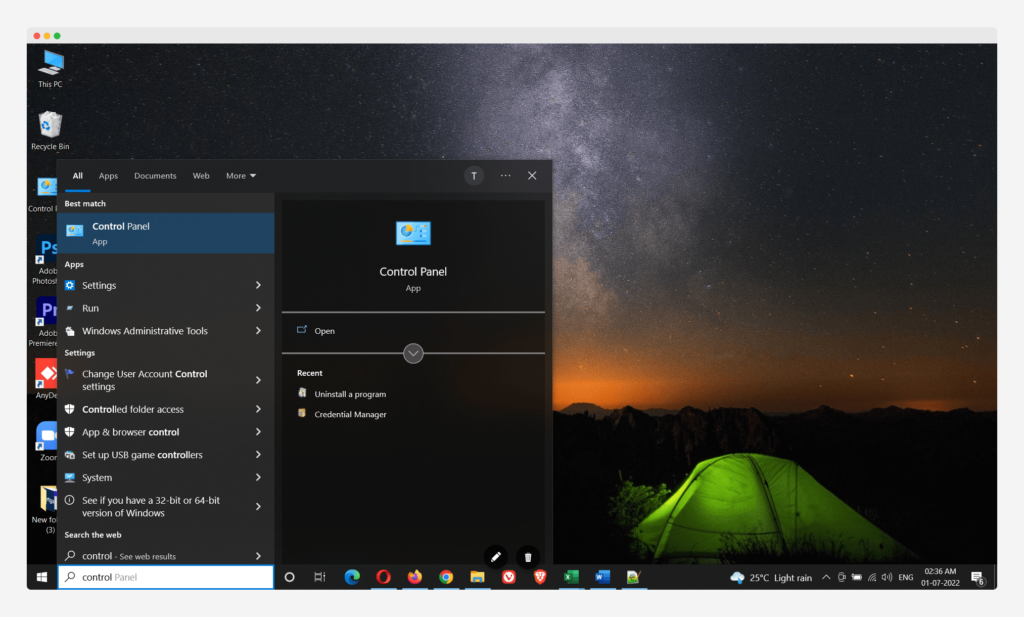
In the Control Panel, you will get an option as Device and Printers, click on it, and you will see all the printers connected to your device.
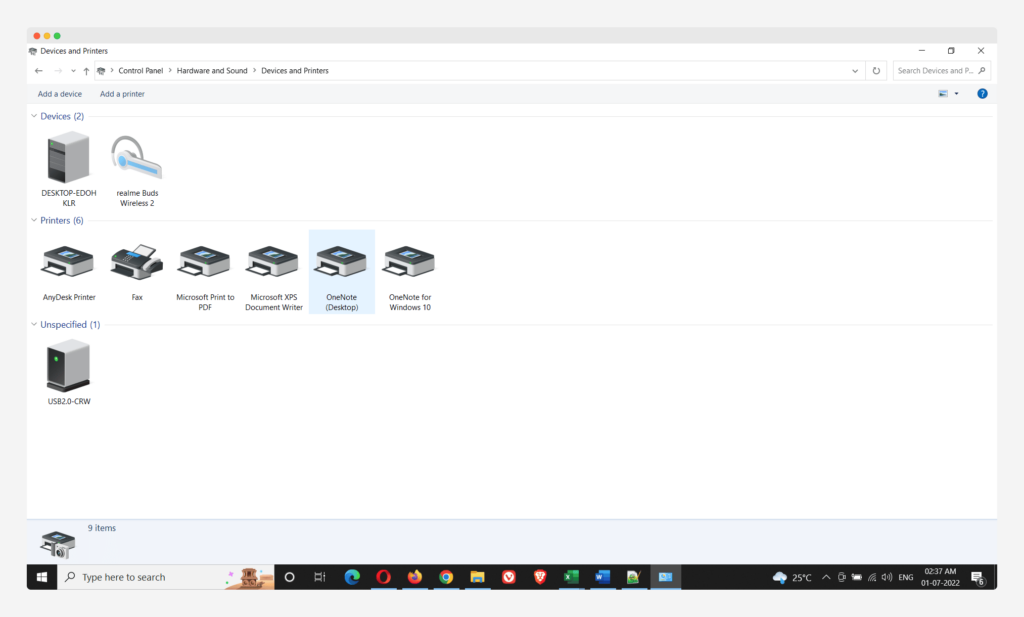
See also: How to Override HP Printer Ink Cartridge Error?
Now click on the HP printer you are facing an issue with. In the final step, click on the cancel on the“listing for your test page” option. As soon as you click on it, the printer will stop form printing a test page.
We hope this article about the issue of the HP printer print tests page after every job is helpful to you. Do share this content on social media if you find it useful for you in any manner.
